Securing your Private Life using Samsung Knox and Samsung Galaxy C9 Pro

In the age where we are slowly getting more reliant to digital media, security and privacy are sometimes the most overlooked elements. We might think that hackers could penetrate our privacy regardless of whatever security policies we imply on our devices, but truth be told, more often than not, it’s actually caused by act of negligence and ignorance. I’ll give you some examples. If your work computer is password protected, and you write the login information on a sticky note and paste it on your monitor, out of all the places (some of you are smiling as you relate to this), you are opening the first vulnerability to breach into your privacy. Your office might not have intruders, but your vulnerability is there, openly available. Now a hacker needs to find access into your office’s CCTV console which probably has not been updated in years and using unpatched software, gain access over it, and find the camera that leads to your computer’s monitor and tada! Your vulnerability actually made it a lot simpler! Sound like plenty of effort, right? If the endgame is worth the effort, this is just one of the method I would try, out of a million others.
What’s the easiest access into our private lives? You’re right. Our smartphones. Most of us spend the most time on average on our mobile phones than anything else in this world. We pretty much have dictated our lives into our smartphones without realising it. Which is good in a way itself. At least our future generation will no longer require archaeology just to dig out about their roots. But at the same time, this trust that we put on our smartphones can lead to very hazardous risks. Afterall, unlike our limbs (and soul), our smartphones are separate entities from our body which can often get disconnected from us for various reasons, potentially risking your entire life. At this stage, it is important to alter our behaviours in using our smartphones and how we handle security. Just because we have a fingerprint scanner on our device, and we have a screen lock using it, it doesn’t totally solve the problem just yet.
Which is why, smartphone manufacturers invest a lot in providing security solutions on our devices. Here’s the thing, pessimists will create a whole lot of agenda, throwing blatant slurs at the manufacturers, claiming that the big boys are snooping on your privacy. But hey, you are on the internet. There is NO privacy in the cyberspace. You HAVE to send packets of data that carries meaningful information and can be compiled into abstract of the end product afterall. What you choose to put on the cyberspace is entirely up to you and if it lands in the wrong hands, nothing in this world can save you. You define your own logic. But would you rather trust an entity that invests into the solution? Or would you rather just be ignorant about it totally and let someone who steals your device take control over your data?
Samsung implemented the Knox module years ago and I was one of the earliest to witness its inception before it was even implemented into any Samsung product. If I recall correctly, this was circa 2013 and when it was announced, my concern was more on the fact that rooting a Samsung device would require a much tougher route whereby the Knox container would have to be broken first :P But that’s not what we’re talking about today. Fast forward to 2017, it’s now implemented in pretty much EVERY smartphone that they produce. If you don’t take advantage of it, it’s quite a pity because you never know when it could come handy, and usually by then, its a tad too late.
So, I’m writing a simple guide on securing your device and I’m using the Samsung Galaxy C9 Pro for the purpose here. It should be the same for other Samsung devices too and if you are proficient, you could pretty much replicate this guide on any devices.
So the first thing that is needed, is to setup the most basic security functionality – your base password. Which pretty much you would already have by now. It’s definitely recommended to use fingerprint security here, but couple it with a password instead of PIN because at the very most, you only need it once a day afterall. Here’s a PRO tip, you don’t really need to use a password that would require you three sleepless nights to memorise. Instead, use a combination of letters (add one capital if you could), numbers and spaces. Yes, you heard that right, spaces! In the case of brute force, you make password combination pretty much impossible by adding space in between and if you have more spaces, well, you know it ;)
Next, activate “Find My Mobile” feature because you really want to do this. Go into Android Settings -> Lock screen and security and find it there.
Then scroll down, and look for “Secure startup” as in the screenshot below: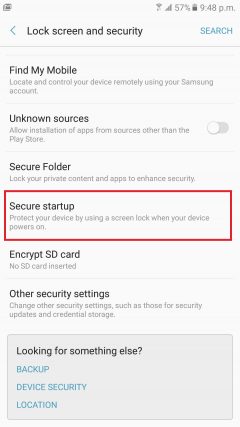
And enable “Require password when device powers on”.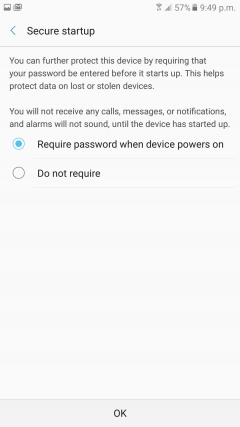
Basically, what this does, is that if the phone is switched on, instead of using your fingerprint, you will be forced to use the password. One, this ensures a practise, so you don’t forget your password. Two, once your phone is switched off, there is no way for it to even startup until you enter a password. Basically, we want to stop any further interactions with the device in case it gets stolen.
Next, if you are using an SD card, enable encryption on it. Now that the device could not start up if it’s switched on, the internal storage is at least inaccessible with any normal methods, but your Micro SD is as simple as removing it and plugging it to the computer to access your data. Hence, we encrypt it. I’m not using an SD card on my device, so if you are, enable it from the following menu:
Now that we have our security configured, it’s time to segregate our data. In your App Drawer, you should be able to locate “Secure Folder” app pre-installed. Open it up and you will be taken through a wizard to set it up.
After some brief introduction, you will be asked to register for a Samsung Account. That’s what you should do.
Then, sign in, after which you would be asked to accept terms & conditions. If you don’t want to be buggered by promotional emails, then you know what to do lah~
To which, you will be asked to verify your email. Go to your email and click the link to activate your account. Once you’ve done that, the device will ask you to pick a security method that you want to use to unlock your Secure Folder. Naturally, fingerprint works the best for us here because it’s quick.
After which, it will ask you again for another password specifically for your Secure Folder. I highly recommend you to use a different password than the one you already have. If someone has been snooping on you and identified your main password, at least they would still not be able to access this restricted area. Afterall, I’ve already taught you how to create unbreakable password but not complicated, so this should be easy for you now ;)
And VOILA! Our Secure Folder is all ready to go. For the sake of this tutorial, click on the Gallery in your Secure Folder. You can differentiate the Secured Apps compared to your conventional ones by seeing the lock sign on the app.
Now when you click on your Gallery, you will see that your Gallery is empty! Don’t panic..
Samsung’s Knox uses a method called “containerization” whereby it isolates the application in a separate container which gives it an identity of it’s own. You can add pretty much ANY app installed on your device, including 3rd party downloaded apps and copy a version of it into the secure folder. This is one way for you to run two WhatsApp accounts on a single device because they will have a totally separate identity altogether. Now, the Samsung Galaxy C9 Pro comes with dual-SIM, I could use one WhatsApp on my main SIM and the secure one for my second SIM. Nifty, eh? Similarly, if you are playing mobile games that you want to have multiple accounts for farming purposes or whatsoever, this is one way to do it on the same device instead of carrying TWO :)
Let’s get back to Gallery for now. We head to our normal Gallery by exiting the Secure Folder and launch the normal Gallery app. Long press on the picture in the Gallery and hit the “menu” at the top. You will see an option to “Move to Secure Folder”.
Now, this image will disappear from your main Gallery, but it will be visible in your Secure Folder Gallery. Aint that cool?~
You see, if you have setup a plethora of securities, things become much more identifiable and unique to you. For example, you can head over to Samsung’s FindMyMobile portal at https://findmymobile.samsung.com and do some pretty interesting stuff like:
- Ring your device – in case you lost the device in your phone, it will maximise the volume and ring it so you can find it.
- Lock your device remotely – say your son is using your device to play games and it’s time for him to study, you can show him who has the veto :P
- Wipe your device remotely – in case your device is stolen and you have some very sensitive data in it, you can remotely wipe it
- Extend your device’s battery life – let’s say you forgot your phone at home and you don’t want to come back to it with an empty battery, tada!
- Retrieve logs – If someone stole your device and you want to know who the person is trying to call, you can retrieve your logs remotely
- Set guardians – If you are not so technical, or you want to have control over your little kids’ phones, you can set guardians that work much like “roles management”
- Unlock your device – Kinda obvious, in it?
So that’s a wrap! A quick informal privacy and security guide for your reference. If you have any questions, feel free to leave a comment at the bottom. I hope someone finds this beneficial :)

















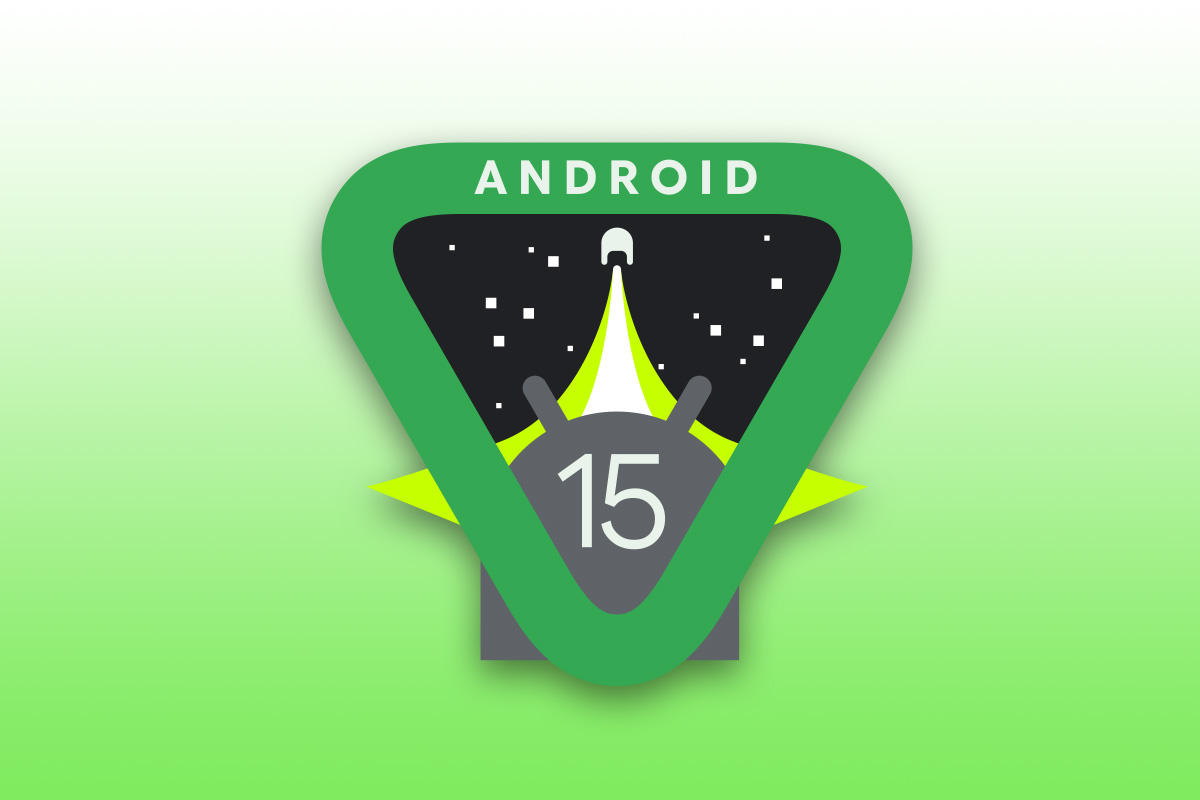












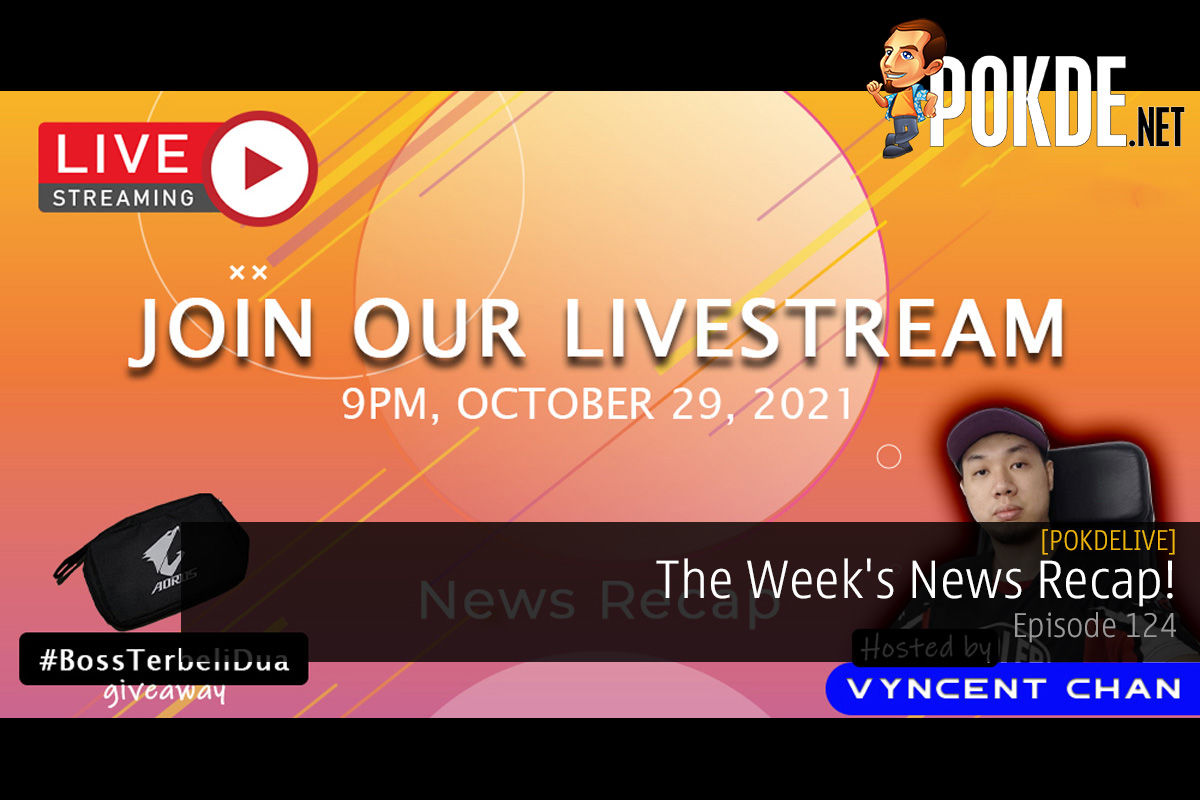
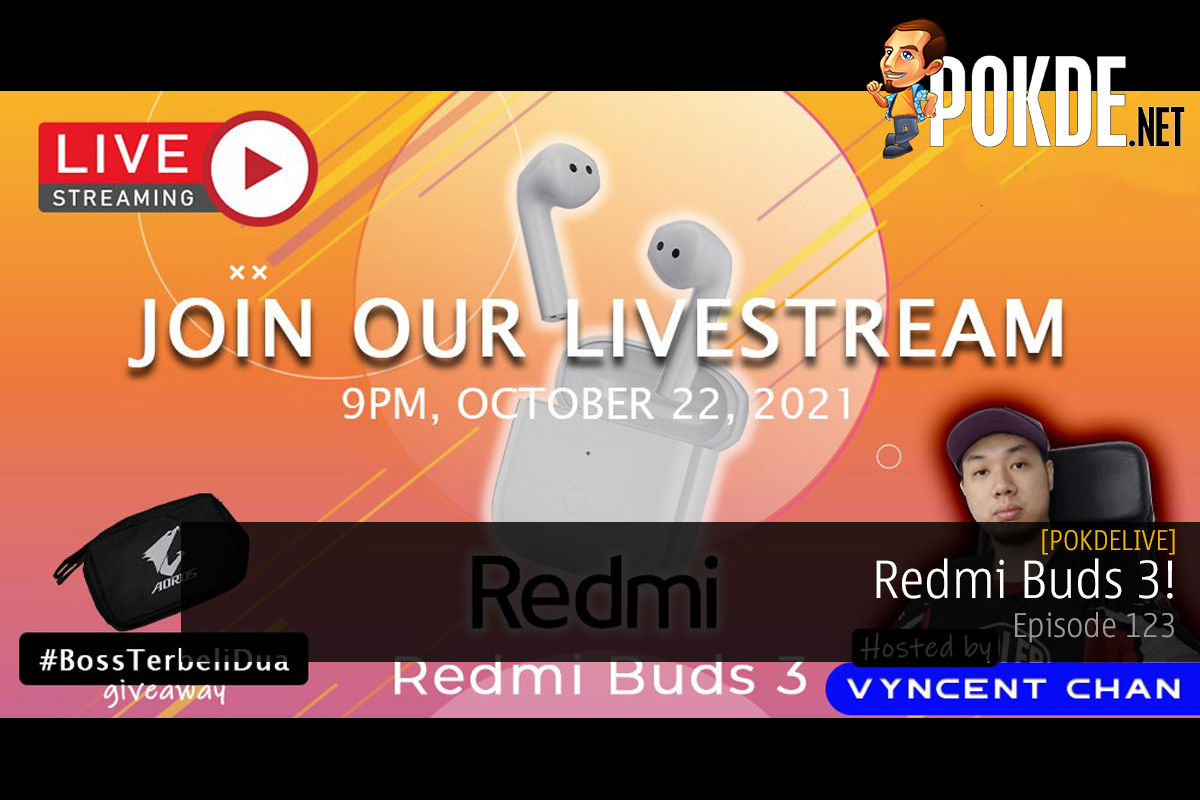
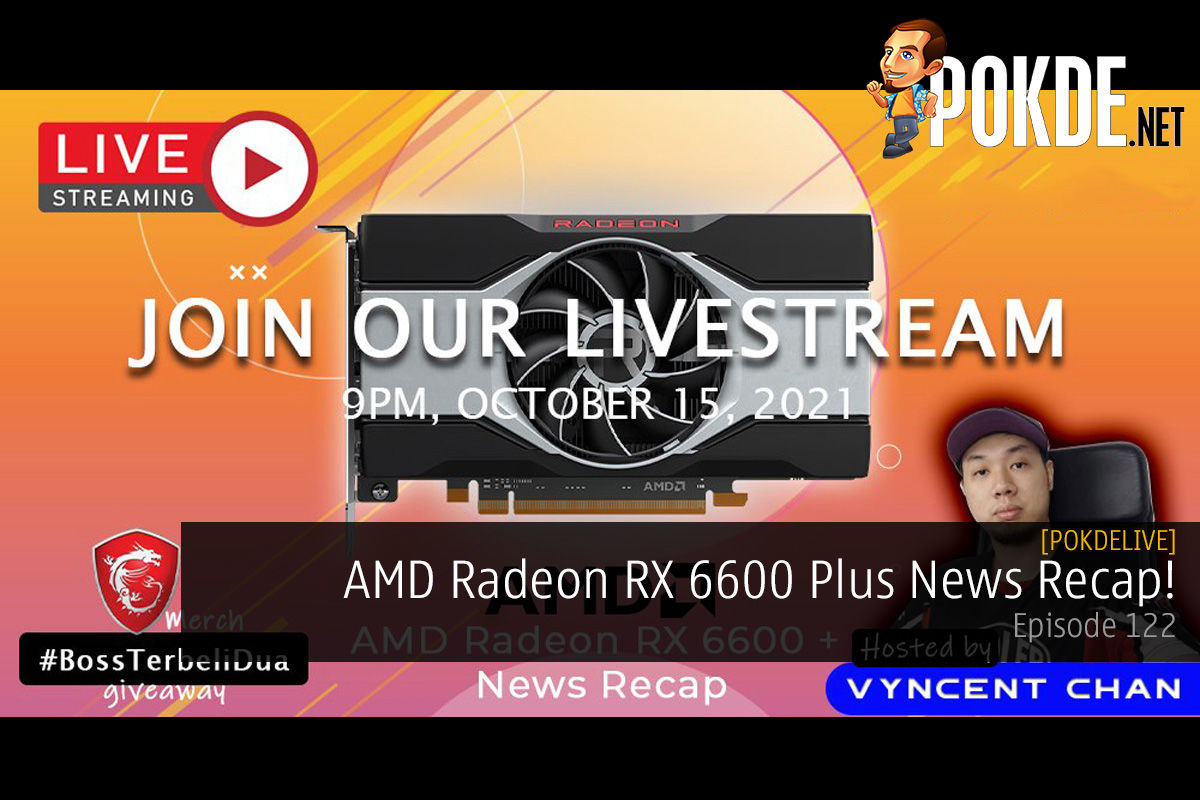
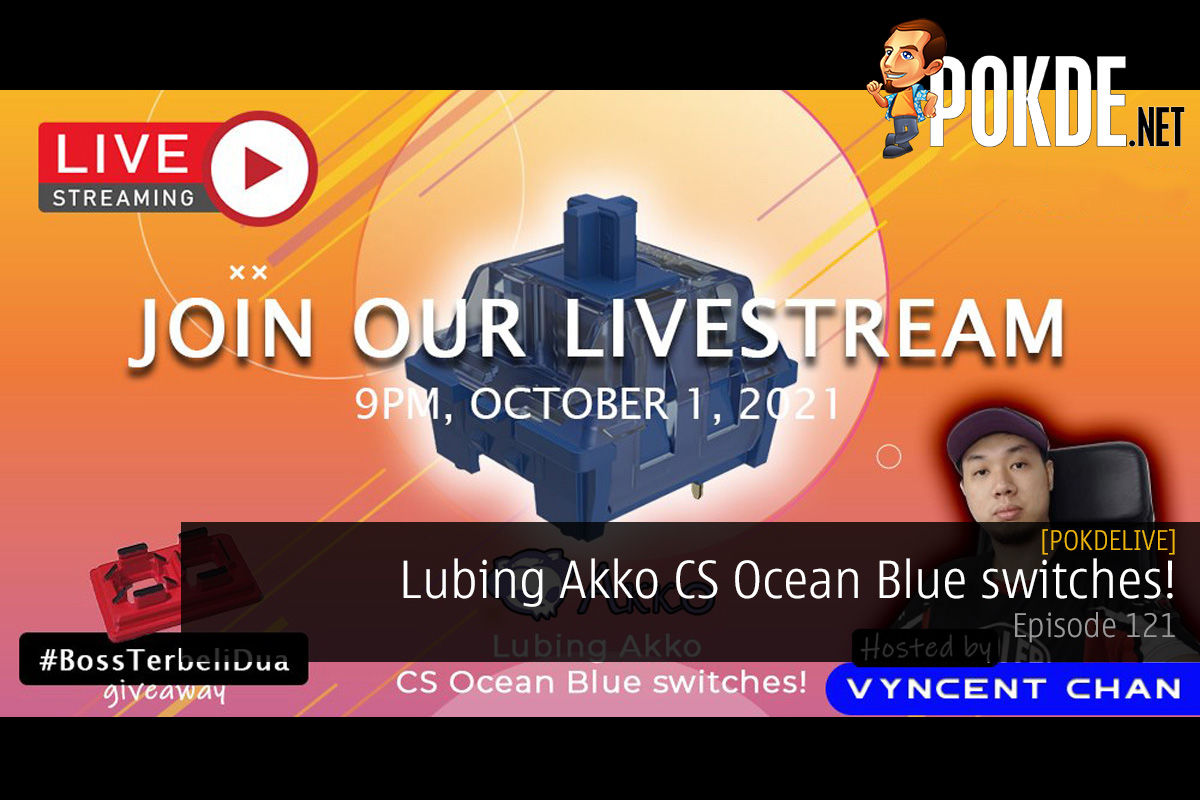





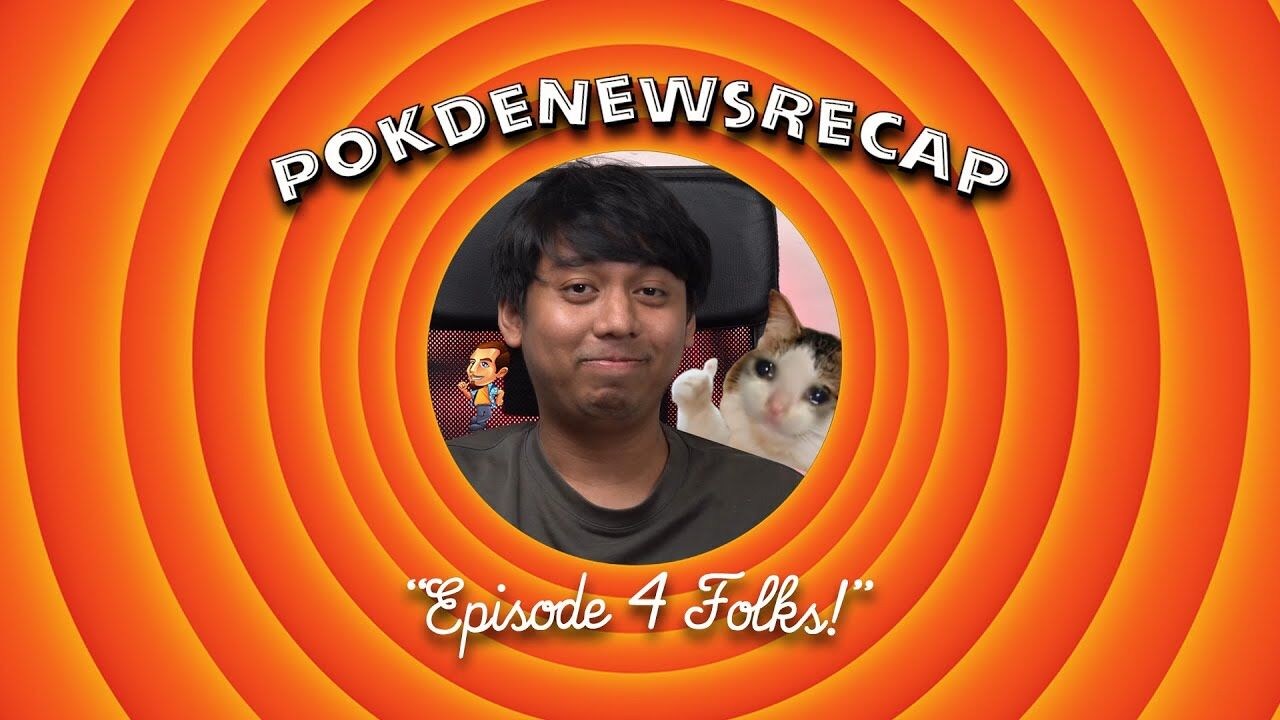

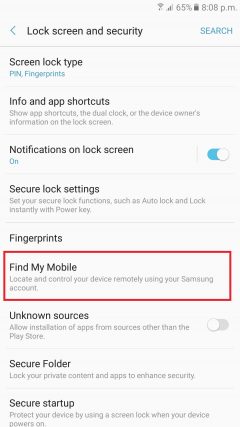
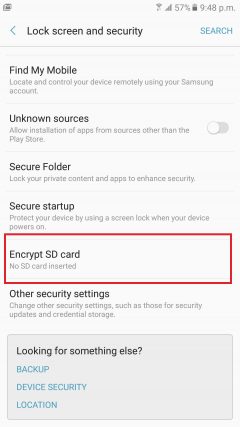
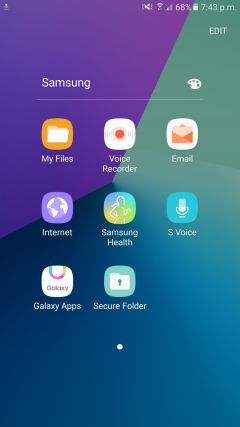
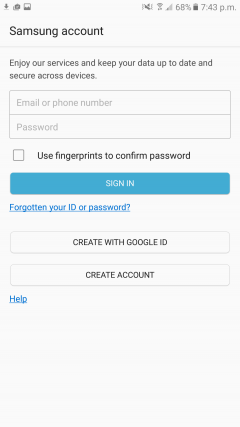
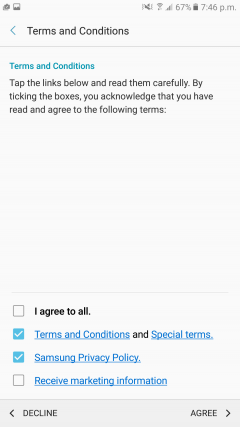
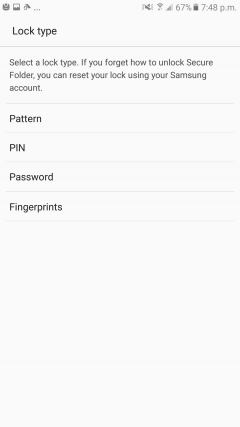
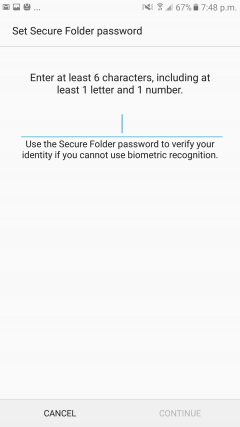
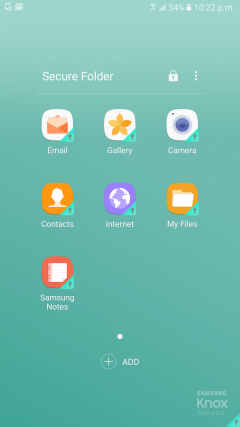
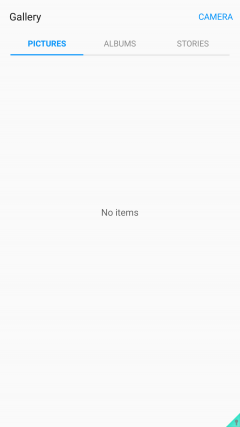
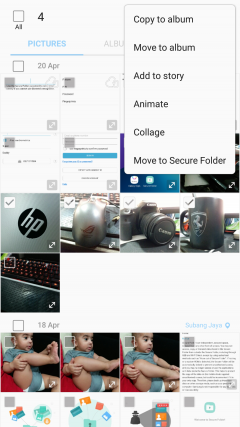
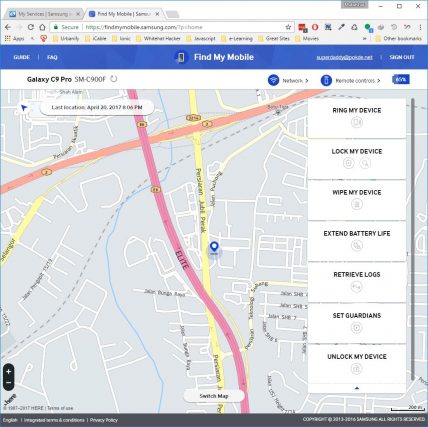

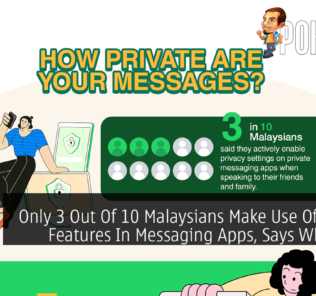

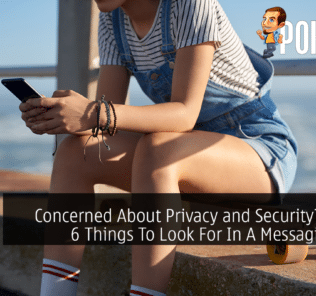
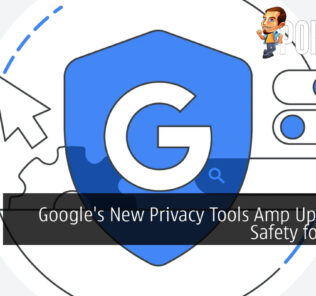
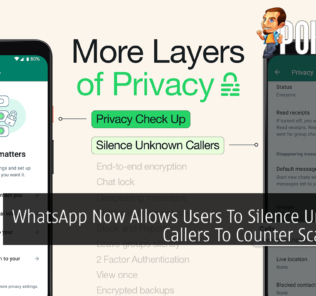









Leave a Response