Alienware Command Center Not Launching? Here’s How to Fix It
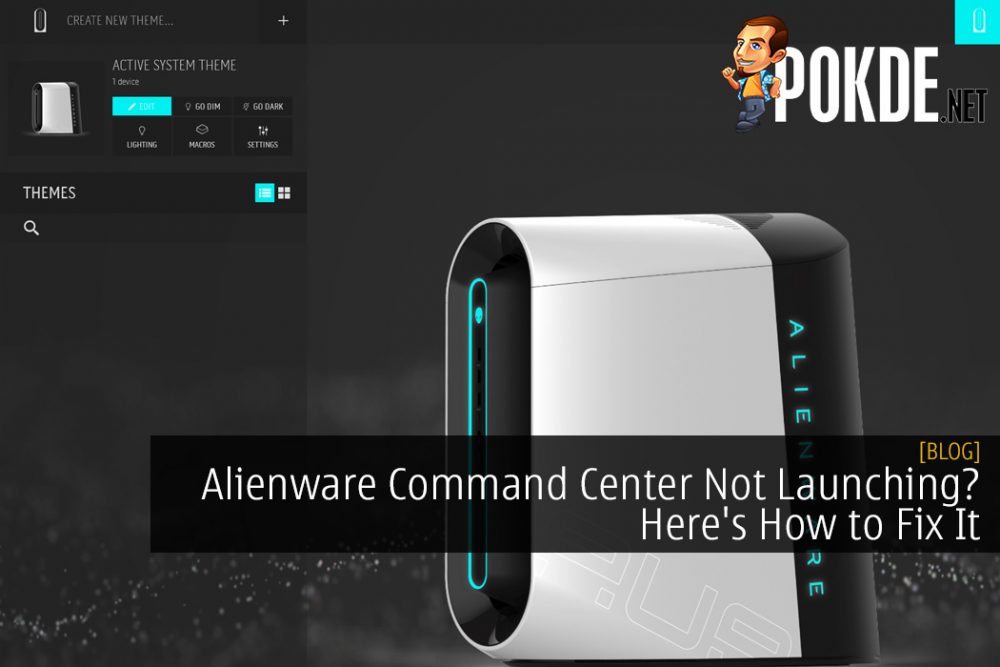
Alienware Command Center Not Launching? Here’s How to Fix It
Recently, we received a review unit for the Alienware Aurora R9 gaming desktop. For some odd reason, the Alienware Command Center had trouble running. Apparently, this is a known issue for a variety of Alienware products, both laptops and desktops.
After some tinkering around, I discovered how to fix it and get it up and running. In essence, you have to reinstall the Alienware Command Center software but it’s not as straightforward as it sounds. Here’s a step-by-step guide on what you need to do:
Step-by-Step Guide
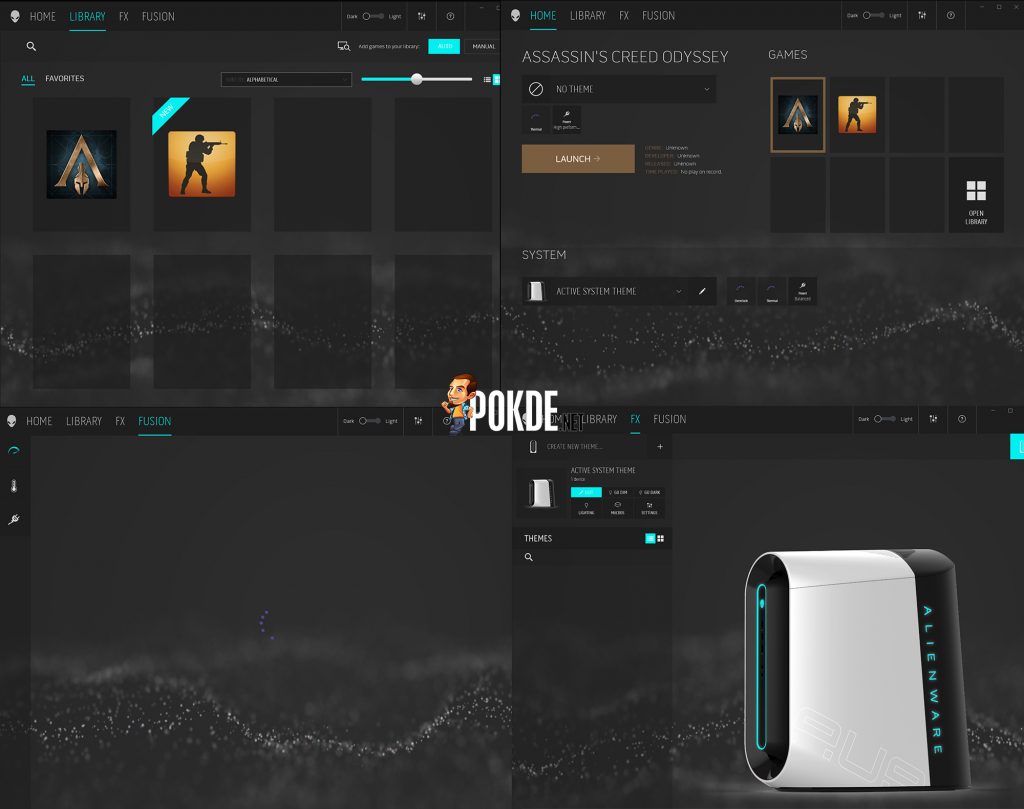
- Uninstall Alienware Command Center from Program and Features
- Windows 8 / 8.1 / 10: Right-click on the lower left-hand side of the screen
- Windows 7: Click Start > Control Panel > Programs and features
- Launch the Run Command
- + R on the customer’s keyboard
- Windows 8 / 8.1 / 10: Right-click on the lower left-hand side of the screen
- Windows 7: Click Start > Run
- Type %appdata% and press Enter
- Delete any Alienware Folder. If the folder is not there just continue.
- Type %programdata% and press Enter
- Delete any Alienware Folder. If the folder is not there just continue.
- Go To C:\Program Files\Alienware\Older versions of command center will be under C:\Program Files (x86), please check both folders.
- Delete the Command Center Folder Only
- Go to the Documents Folder (My Documents on Win 7)
- Delete the AlienFX and Alienware TactX Folders
- Launch the Run Command
- Type regedit
- Search the following registry key: HKEY_LOCAL_MACHINE\SOFTWARE\Alienware
- Delete the following folders only: (Some of these may not be present, just delete the ones present)
- AlienFXMediaPlugin
- Alienware AlienFX
- CCPlugins
- Command Center
- Search the following registry key: HKEY_LOCAL_MACHINE\SOFTWARE\WOW6432Node\Alienware
- Delete the following folders only (Some of these may not be present, just delete the ones present):
- AlienFXMediaPlugin
- Alienware AlienFX
- Command Center
- Restart the PC
- Download and install the latest Alienware Command Center version by clicking right here.
It’s worth noting that there may be additional modules of the software that you need to download to have the full functionality. One such module is the OC Controls software. If it still doesn’t work, you may have issues related to Microsoft Visual C++ runtime components.
Source: Dell
















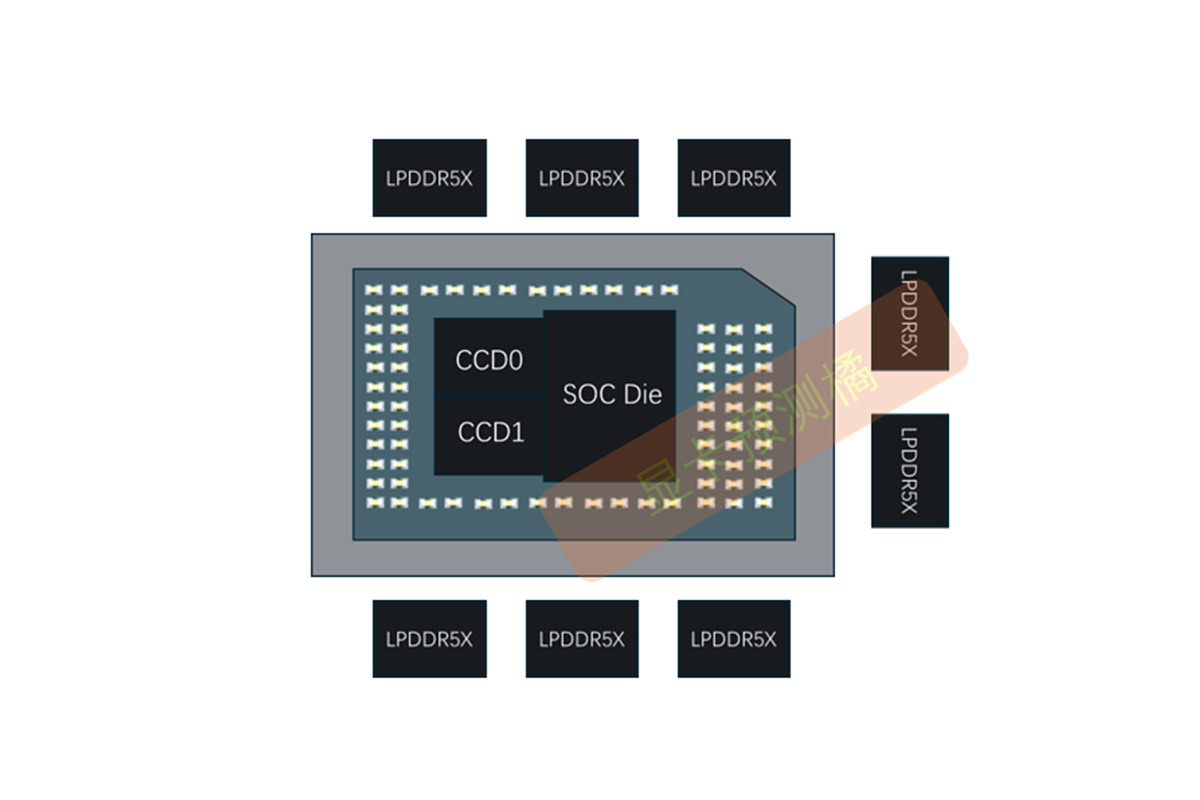














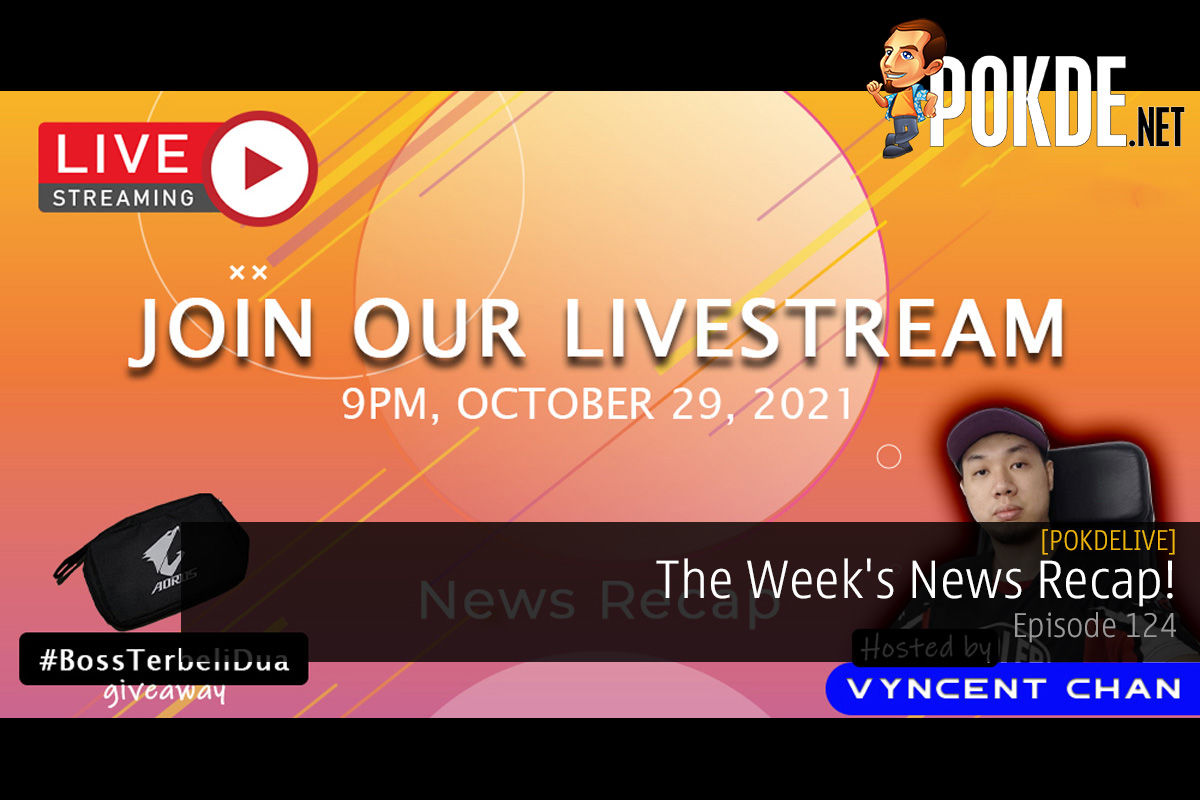
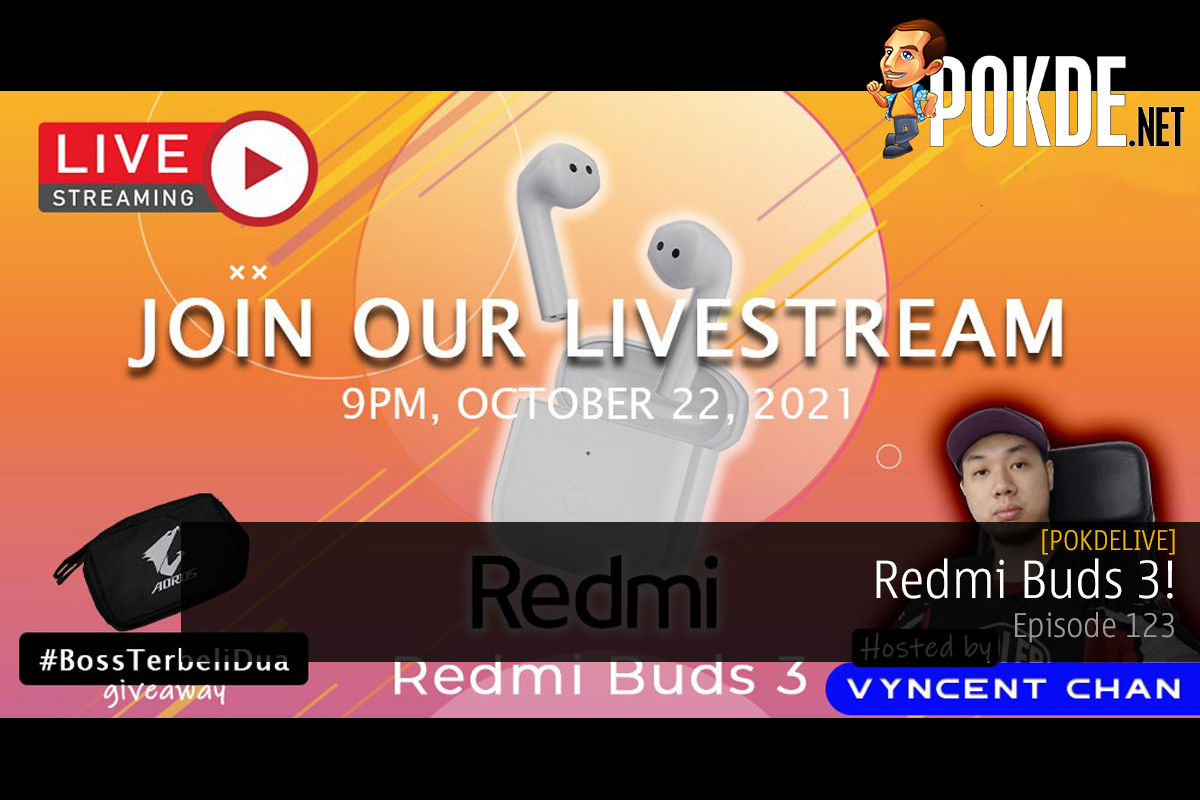
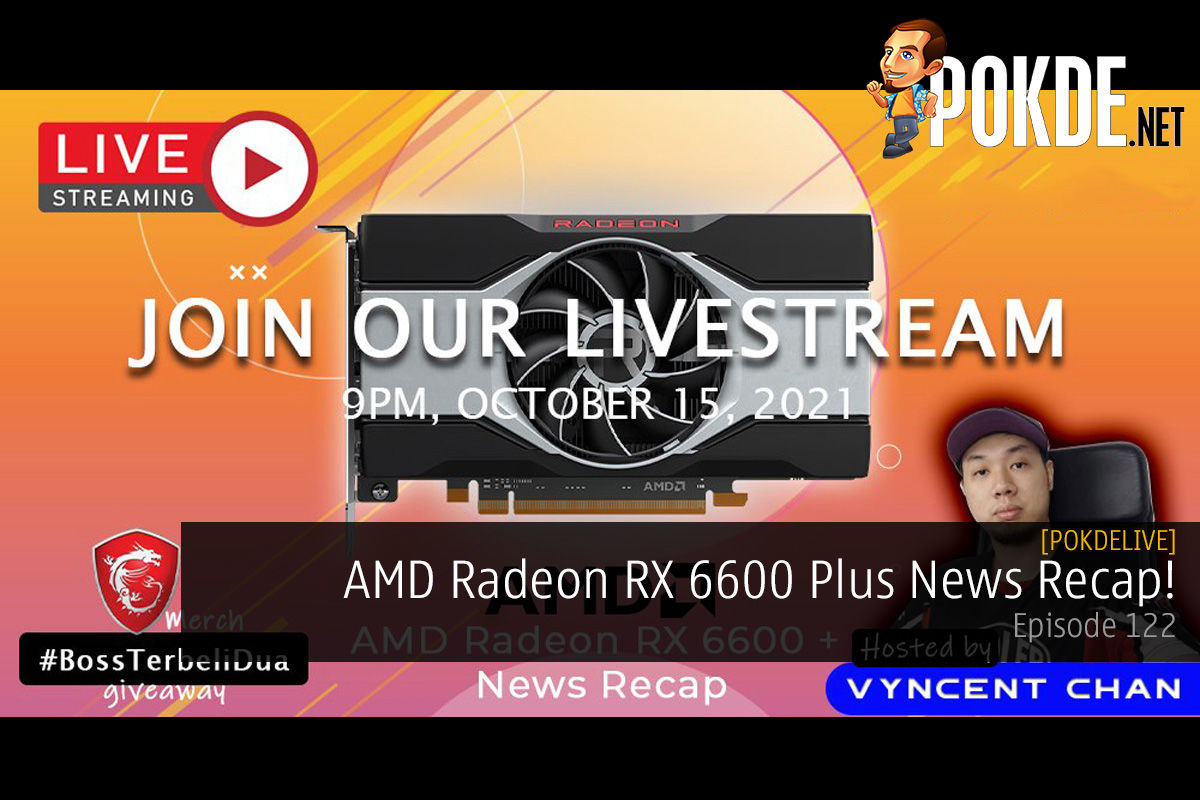
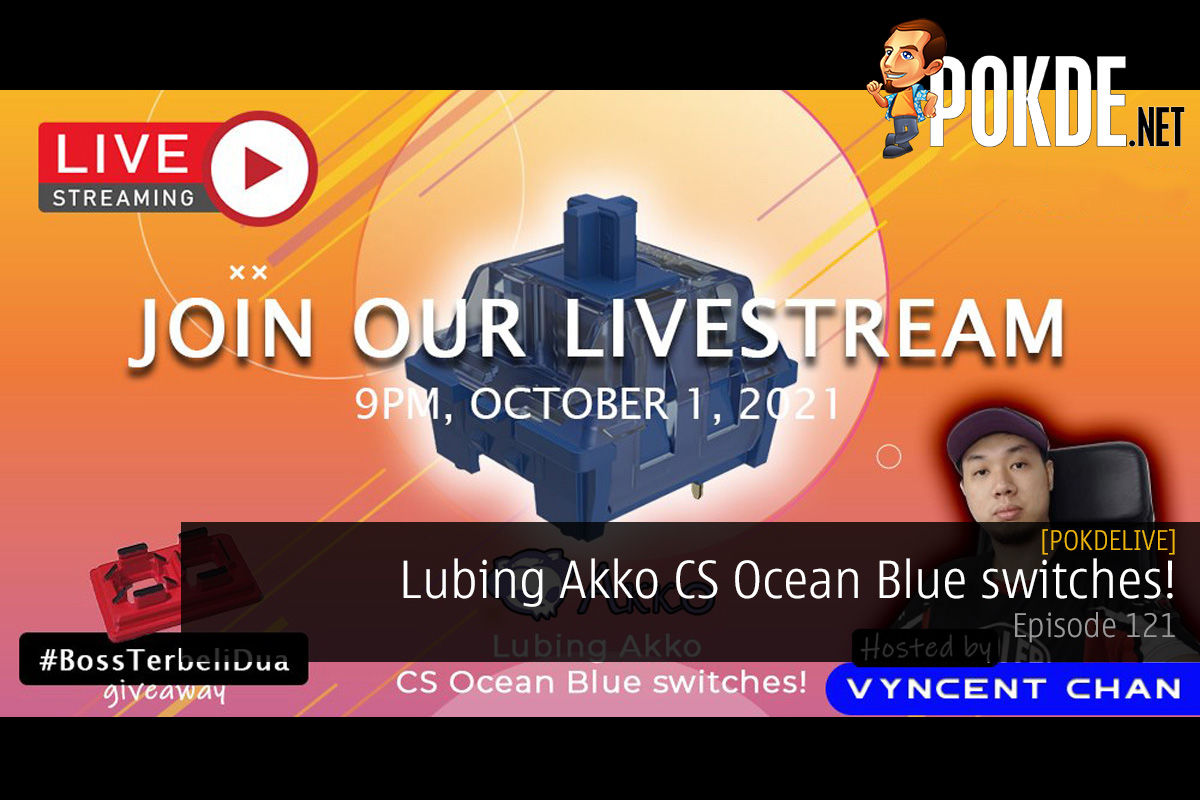





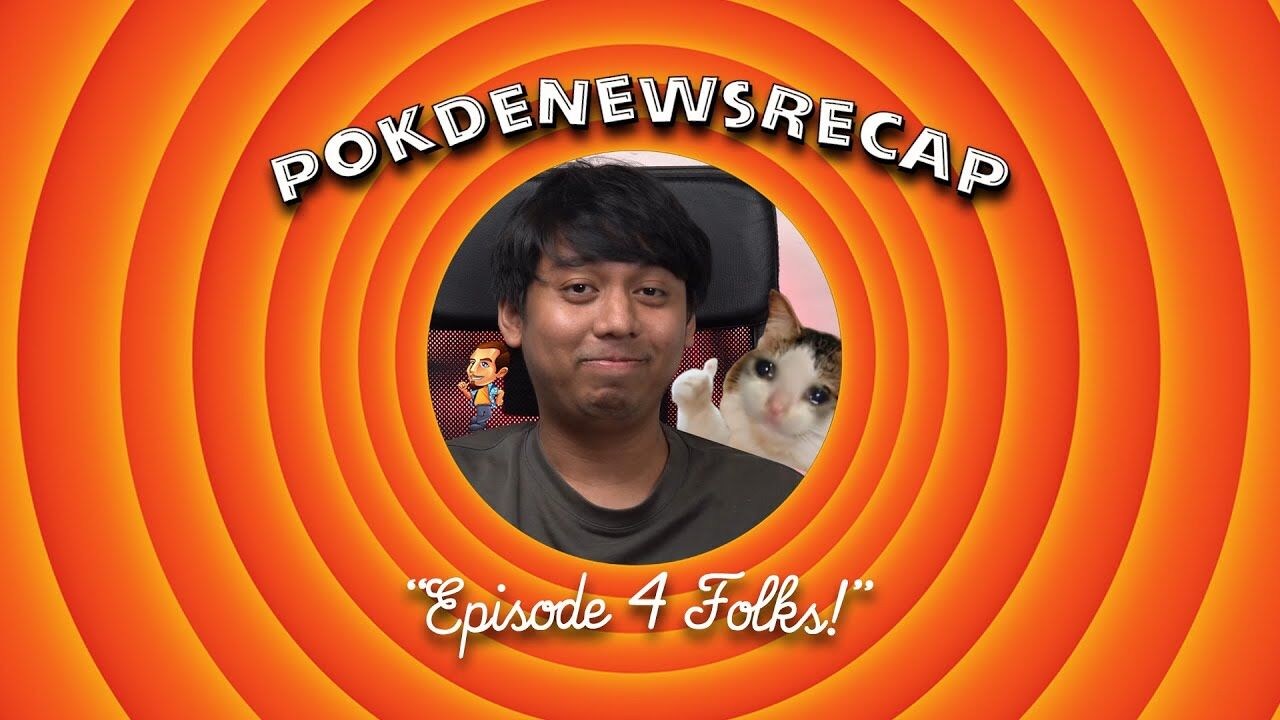

![[CES 2024] Alienware Unveils New Laptops, Monitors & Peripherals [CES 2024] Alienware Unveils New Laptops, Monitors & Peripherals 32](https://pokde.net/assets/uploads/2024/01/alienwareces2024cover-316x296.png)








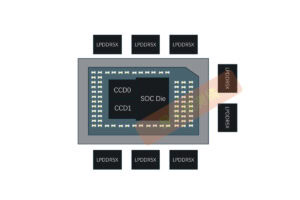






Leave a Response