Restore files hidden in USB drive due to virus

Have you ever encountered a problem where your files are hidden in your USB drive? Open your drive and it’s as if it is blank, but you can clearly see space is used. Or you may be able to see .lnk files. I once got my external HDD infected with a virus that caused me this issue after I lent it to my roommate back in matriculation to copy some games from his friend. I was so shocked to see nothing in my drive. It contained a lot of my games, movies, memories, you name it. But no p0rn. Definitely no p0rn. Antivirus found no problems with my drive but yet I can’t see my files.
So I Googled around, and found that this was a common problem. The most commonly given solution was
- Open Command Prompt (CMD) as an Administrator.
- Navigate to the drive whose files are hidden and you want to recover.
- Type attrib -s -h -r /s /d *.* and hit Enter.
After doing this, looking like a wannabe hacker pecking away at my friend’s laptop while he looks on curiously, I managed to see my files temporarily. After I ejected the drive thinking I was successful, my friend mentioned he wanted to copy a movie from my external. Upon plugging it back in, the files were visible, but translucent, as if it’s a hidden file made visible through settings.
So I Googled some more, finally discovering HFV (Hidden Folder Virus) Cleaner Pro — A Small Utility programmed to destroy Win32:Atraps-PZ[Trojan]
If this is the first time you heard about this software, open the utility and click no when it asks you whether you want to put a password to secure the software. After that, all you have to do with this is to Browse for the infected drive and press Delete Virus, and Unhide Files. If you suspect your computer may be infected, you can also disinfect your C:\ drive.
You can also hide your files with this software. Browse for the folder you want to hide, click Hide Files. Unless the viewer has set the computer to view system protected files, your files will be well hidden even if they enable the “view hidden file” option.
There are also options to run at startup, start in tray, auto scan as soon as a USB drive is plugged in. This can help you from getting infected in the future and also save you the few moments of panic staring at the empty drive when you knew damn well it was filled with some files you wanted to use.
This was quite a life-saver for me time and time again. Helped a few friends to regain their files too. This virus often lurks in public computers in libraries. There are quite a few other software that can do the same thing, but this is my preferred tool. While it doesn’t seem to do any apparent permanent harm to the computer’s and the infect drive’s files, it can cause a lot of grief to the unsuspecting victim.
Featured image taken from hackyshacky.com












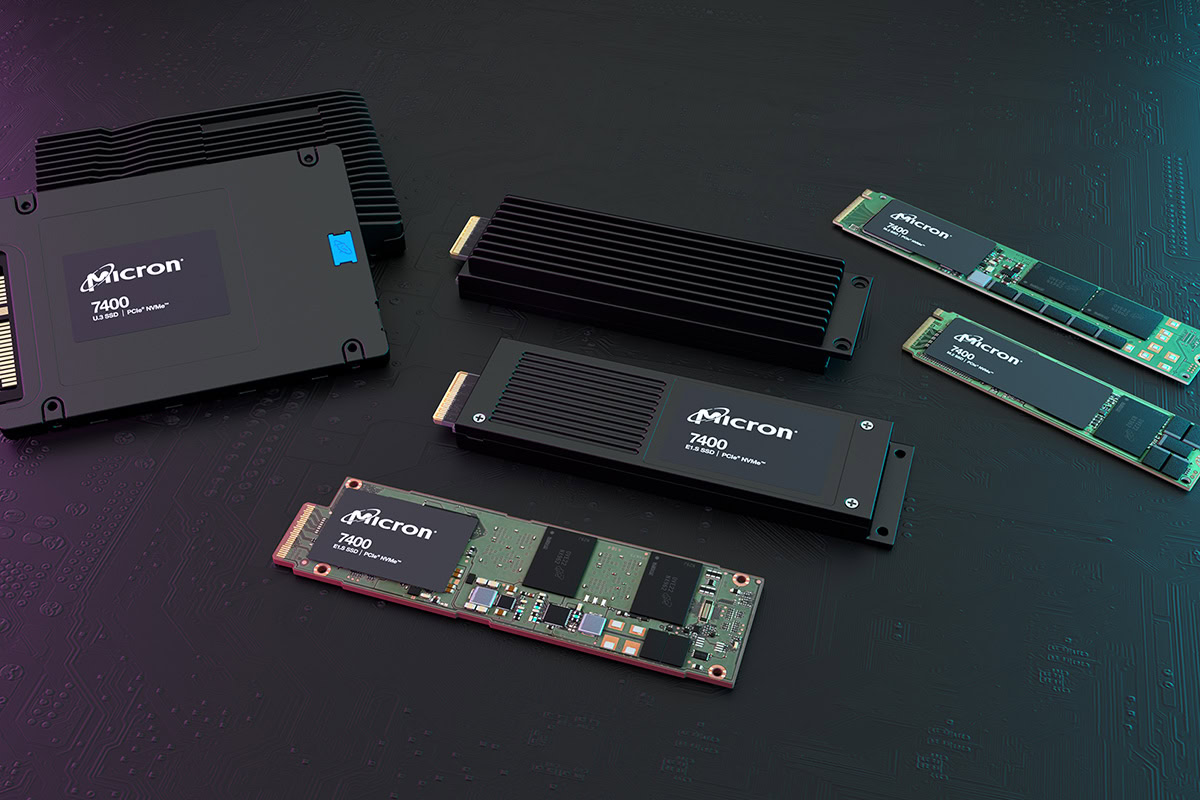













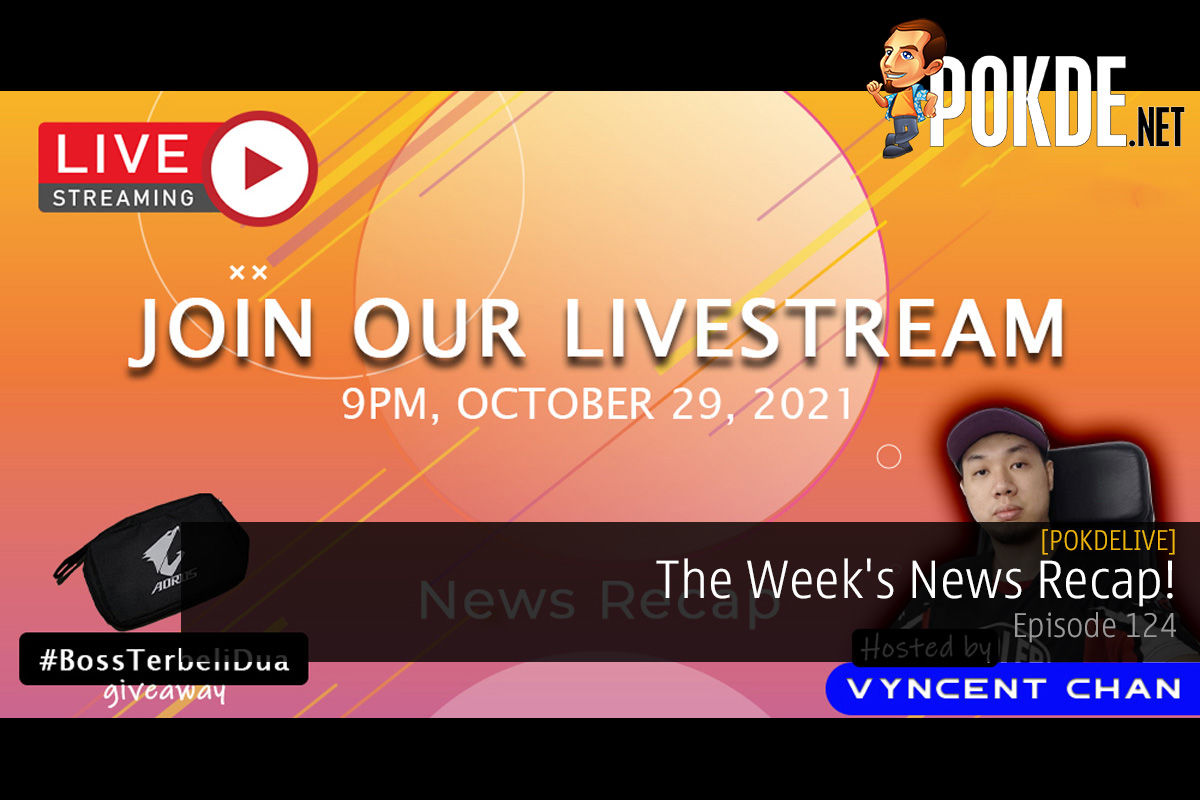
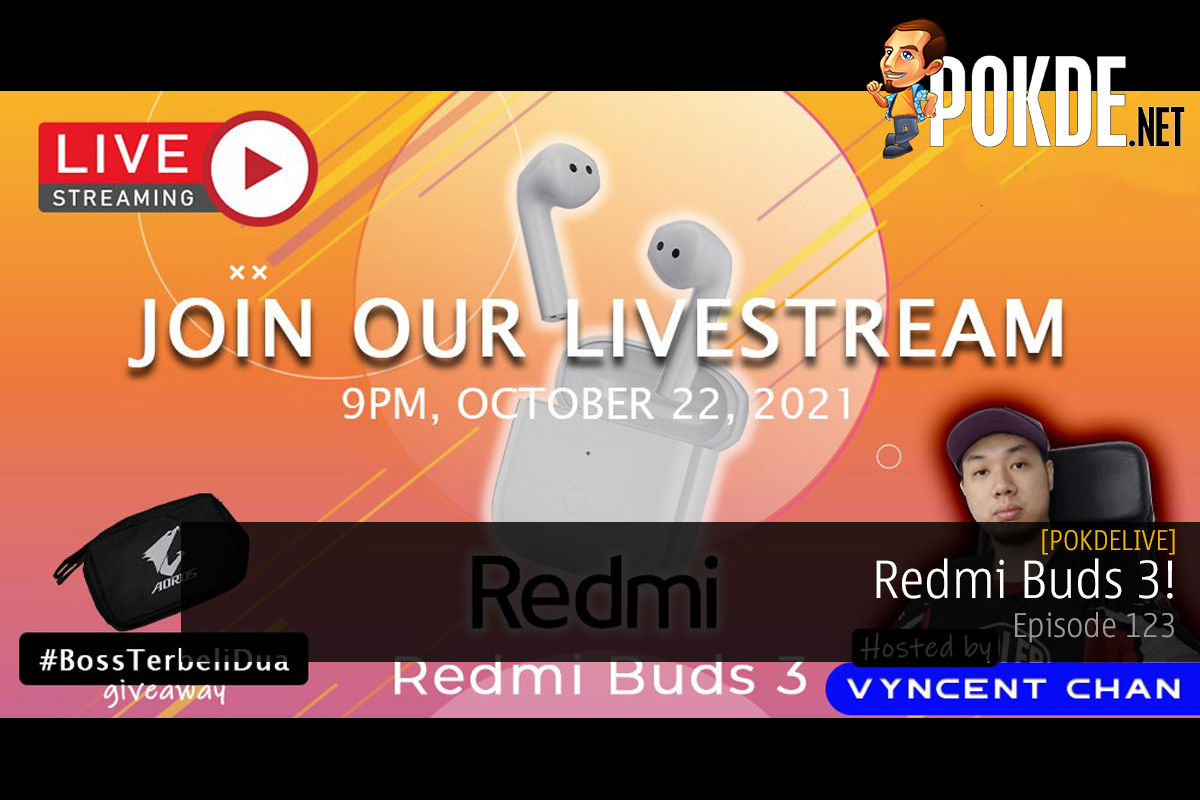
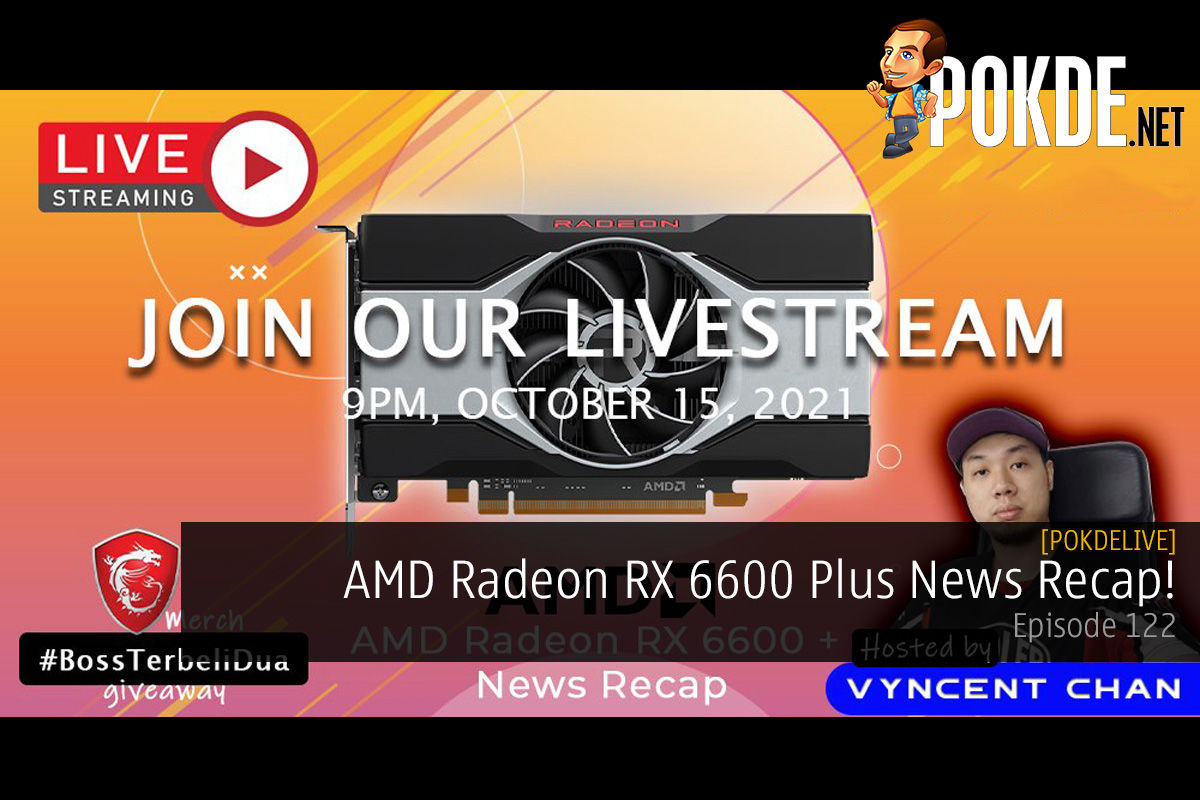
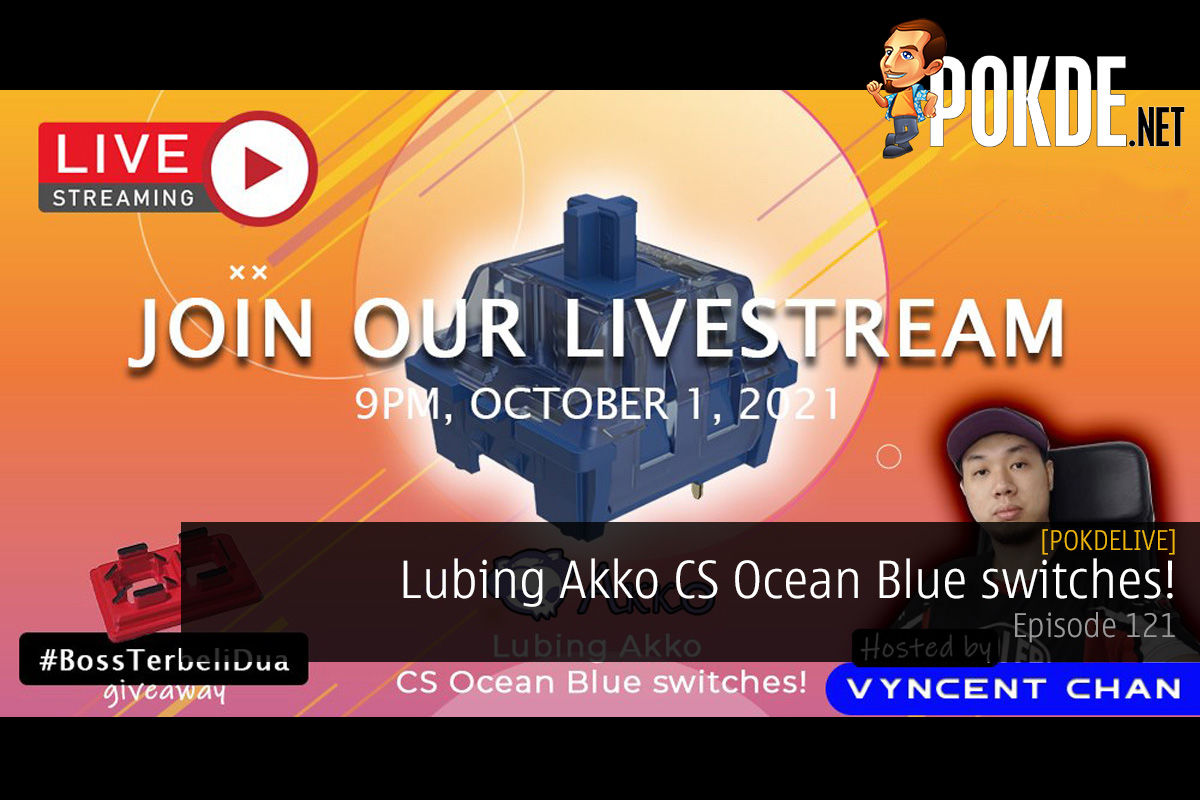





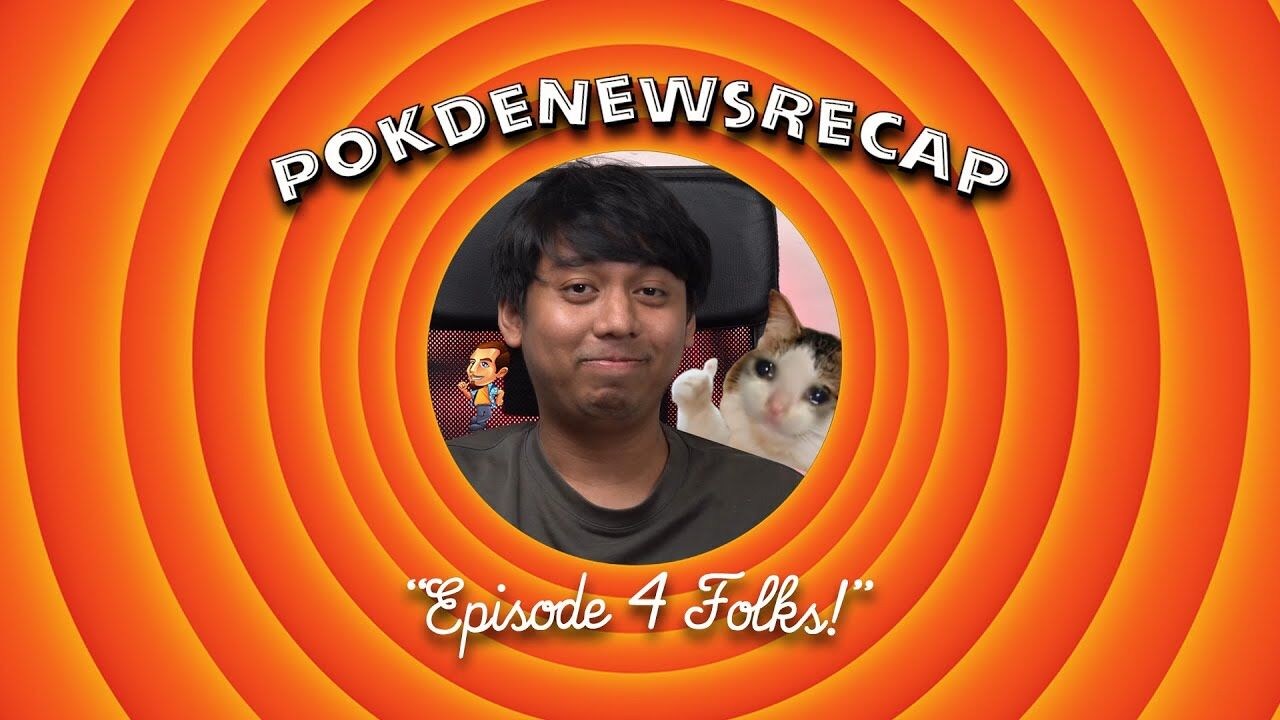

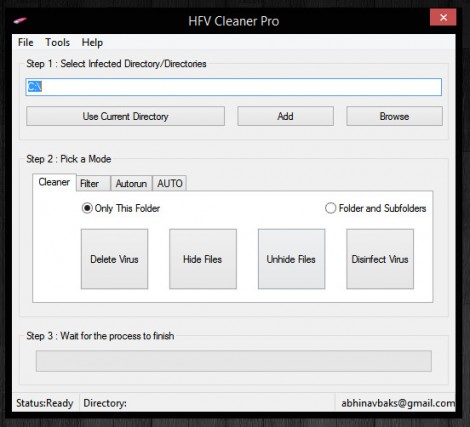

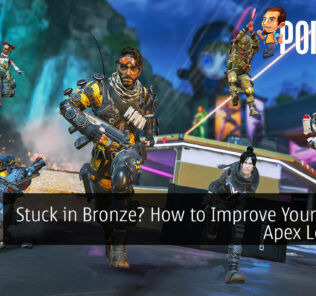



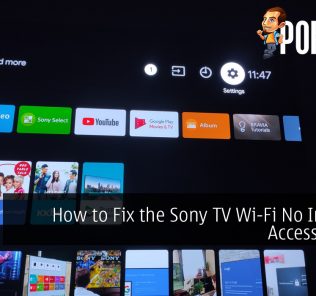









Another unconventional method you can use is to mount the disk using any Linux OS (even virtual ones would work I guess but I got my own usb-booted Linux). These viruses are usually due to Windows exploit, and fixing in Linux is always my best choice. Unconventional, but it works.
Never thought of it. I have never used any other OS besides Windows though. Thanks for the tip!
There is another solution, just open any directory with winrar or peazip and you can see the .ink file and the hidden file. But yet it still unconventional too.